Chroma Key: What Is It And How To Use It With Green Screens
Chroma key, also known as green screening, is a visual effects technique for combining two images or video streams into one. It involves shooting pictures or video in front of a single-colored background and then replacing that background with a new image or video.
This technique is used in video production and photography, and is particularly popular in TV and film.
In this article, we’ll offer an introduction to chroma key and explain how to use it with green screens.
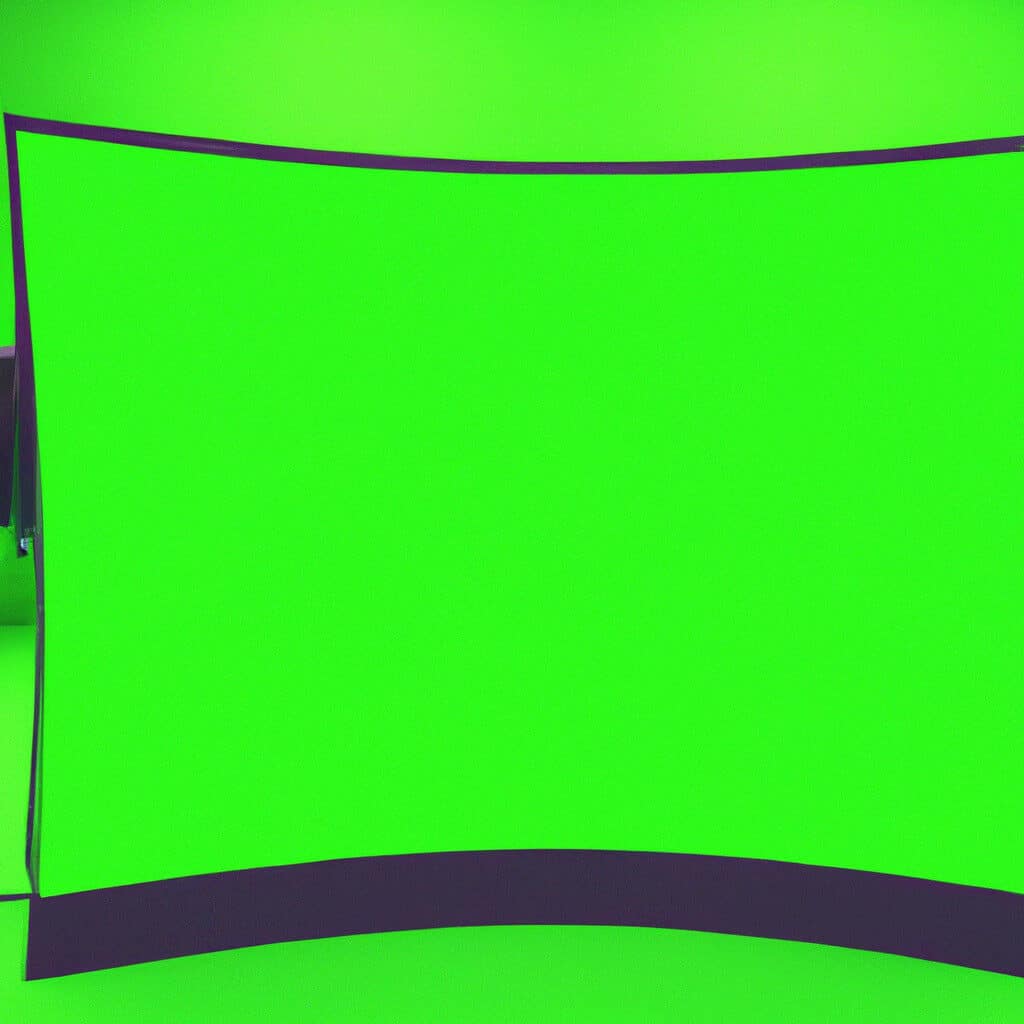
In this post we'll cover:
Definition of chroma key
Chroma key is a special effects technique for compositing two images or video streams together. This technology is often used by film-makers to create special effects, or by broadcasters to replace a background with a virtual studio set. It works by using the chroma key color – usually green or blue – in one video and then replacing it with the image from another video.
The brightness of the chroma key color should remain constant throughout the entire shot, otherwise any changes in luminosity will be visible on screen. A physical green screen can be used for shooting if desired, however virtual ones can also be used via software as well. To use a physical green screen correctly, you must be mindful of:
- Lighting your subject correctly
- Making sure that no shadows are present, as these will reflect light onto the green screen when shooting against it and result in people appearing to have shadows around them when filmed in front of achromatic backdrops such as those used in Chroma Key workflows.
How chroma key works
Chroma key is a technique used in digital video editing and compositing. It involves combining two video streams into one, using a specific color (or chroma) as the reference point. The color is removed from one of the streams, replacing it with an alternate image or video. Chroma key is also known as “green screen” or “blue screen” technology, since those colors are most commonly used for this effect.
The process of chroma keying works in two steps:
- First, the areas of the image that need to be removed are identified by their colors. This can be easily achieved with modern computers by using specialized software to detect the relevant color range and then manipulating it to identify a particular range for use in chroma keying.
- Second, this identified range is replaced with an image or movie file supplied by the user—creating an effect where the user-supplied content appears instead of a colored background or foreground.
In addition to replacing the background with static images and videos, some applications also provide options such as adjusting lighting levels and stabilization options to further refine results and deliver higher-quality output footage. Combining multiple shots into one composite image also requires knowledge about masking techniques, which can subtract elements from a chosen layer in order to more fine-tune details – such as hair or clothing tails – within photoshop before integrating them into footage created via chroma key technology.
Using Chroma Key with Green Screens
Chroma key, also known as color keying, is a popular technique used in video production for superimposing a foreground image over a background image in order to create a more engaging video. When used in conjunction with a green screen, it enables the creation of very detailed, realistic digital backdrops, as well as special effects such as weather, explosions, and other dramatic scenes.
Let’s dig into how to use chroma key with green screens:
Getting started with your own stop motion storyboards
Subscribe to our newsletter and get your free download with three storyboards. Get started with bringing your stories alive!
We'll only use your email address for our newsletter and respect your privacy
Selecting a green screen
Selecting the right green screen for your chroma key can make a huge difference in the overall quality of your results. When choosing a green screen, look for a fabric with an even, smooth texture and minimal creases. The material should be non-reflective, tightly woven with no visible wrinkles or distracting seams. You want to ensure that your background is completely free of any flaws that could disrupt the chroma key effect; otherwise, you’ll end up with strange shadows or sections that appear out of place.
The color of your green screen plays a role too. Most people choose a bright shade called “chroma-green” – but other options like blue may work better in special cases. It often makes sense to experiment and see which option works best for your particular project. Keep in mind that you want to avoid any green areas in the actual subject matter of your video; if you’re filming people against a typical grass lawn background, for example, it can be difficult to eliminate problems caused by reflections from nearby grassy elements.
Regardless of which shade you decide on, avoid ultra-saturated shades and always keep lighting in mind when selecting a screen color; brighter lights will make it harder for digital software tools to pick out the exact hue you desire for transparency effects and successful chroma keying projects.
Setting up the green screen
Setting up a green screen for chroma key video production is easy. First, choose a location that has enough space and is well lit but not too bright. You will also need to make sure that the green screen you’ve chosen is matte, so light won’t reflect off of it. Next, you’ll want to hang the screen from a stand or mount it onto the wall so it can be seen clearly when filming.
The ideal distance for the camera and subject should be at least 3-4 feet away from the background. This helps reduce shadows and glares, which can result in unexpected color variations when compositing with other images or clips. If possible, use lighting techniques such as three-point lighting to help ensure that shadows don’t cross onto your green screen setup during recording sessions.
Once your screen is set up and lit properly, you’re ready to start taking your chroma key shots!
Lighting the green screen
When setting up the green screen the single most important factor is lighting the background. To get good results from your chroma key, you will want to make sure that your greenscreen is evenly lit and is free from shadows. The best way to achieve this effect is with a two-light setup using fluorescent lights or by using video lights placed at a 45-degree angle on the left and right sides of the green screen.
You will also want to ensure that there are no unwanted reflections, such as direct sunlight or bright spotlights bouncing off your background. If possible, shoot in an enclosed location with minimal external lighting sources and consider investing in some blackout curtains to improve your results even further.
When working with a green screen take care to keep other objects out of shot; you won’t want any unintended spillage of your background colour onto other objects in your scene. And don’t forget about hair – If there’s character’s hair in shot, it needs to be well separated from their green screened surroundings so that it won’t be removed when you apply chroma key effects later on!
- Ensure your greenscreen is evenly lit and free from shadows.
- Avoid unwanted reflections.
- Keep other objects out of shot.
- Make sure character’s hair is well separated from the green screen.
Capturing the footage
When captured properly, chroma key can enable you to create stunning green screen effects. To get started, you’ll first need to setup your green screen and equipment. This involves ensuring that you have all the necessary components such as a bright lit environment, the right camera, proper backdrop and the right software.
Once you’ve set up the environment and equipment, it’s time to capture your footage. To start off with make sure that both the talent and your subject are dressed in similar colors that do not clash with background or objects used on-set. This will help make sure there is no color contamination visible in your scene.
After that, have your talent stand a few feet away from the background so that you can ensure there is no spillover of color from the backdrop reflecting off of their skin or clothes when viewed through a chroma key filter. Then position yourself directly behind them to ensure there is no distracting shadows falling on them from nearby objects or lights.
Now that everything is in place and ready for recording it’s time to adjust lighting conditions and perform some other settings as applicable for recording audio and simultaneous filming conditions as necessary depending on how complex your shot is going to be for chroma keying during post production workflows later on. Once these adjustments are made now its time to start shooting video!
Post-Production
Post-production is an integral part of the filmmaking process, and chroma key is one of the most important techniques to consider. Chroma key is a post-production technique that involves replacing a background with a virtual one. This technique is mainly used in film and television to composite two sources together.
Let’s take a look at chroma key, what it is, and how to use it with green screens.
Applying the chroma key effect
Applying the chroma key effect to a video can be done in most video editing programs. In most cases, it will be called “chroma key” or “green screen”. To begin, place your green screen footage on the timeline and position it back to back with the background which you would like to replace the green.
Some video editing software have tools specific for working with chroma key effects while some are more basic and require manual processes. Using a color picker, choose the color of green used in your footage and adjust settings such as tolerance and intensity, so that only the background is removed while keeping all non-green elements visible in view.
Once complete, place the background clip of choice over the cutout with green background elements hidden from view. Enjoy an improved production experience as you can now add motion graphics or virtual backgrounds that weren’t previously achievable!
With any luck and proper setup of your chroma key effect settings, all that is left is to finish up post-production elements like color correction, sound mixing/editing or music scoring for full realization of your project!
Adjusting the chroma key settings
Chroma key is an exciting post-production technique that can be used to add stunning effects and scenes to shots after they’ve been recorded. It’s also known as green screen technology, because traditionally the screen that separates the subject from the background is a bright, fluorescent green color.
Adjusting the chroma key settings requires a bit of fine-tuning to get it right and create a realistic composite in post-production. The most crucial setting to adjust is usually the “amount of key” or “similarity” setting. This amount of similarity determines how much of the background will be removed when compositing your footage. If this setting is too low, you may end up with visible artifacts and see parts of the background that should have been removed – this almost always creates an unrealistic composite and detracts from your overall effect.
In addition to adjusting the similarity settings, you need to match levels between your foreground and background images for a realistic look. To do this you must adjust luminance levels in order to help blend each frame together by making sure they match brightness and contrast levels. Finally, if you want more control over your shots, use custom tracking points in order to ensure perfect positioning of different elements across frames during compositing – this will give you very tight control over how objects seem to interact with each other in space regardless of panning or zooming or otherwise moving camera angles throughout takes.
Removing green screen shadows
When removing the green screen from an image, it is important not to overlook projecting shadows. Since the background of a keyed-out green screen is usually transparent, any original shadow created by the subject will still remain in the frame.
To remove these shadows:
- Start by duplicating the layer with your main subject on.
- Make sure keying and masks are turned off.
- Then inverse your layer and select a blur tool of your choice.
- Apply a very slight blur to the shadow area to smooth out any harsh edges.
- Continue adjusting the opacity and blur until you have reached desired result.
- Add a mask if needed and erase any area that still shows remnants of green screen color that is outside of subjects shadow area.
Once shadows are corrected and adjusted, save as another file or overwrite existing files for later use!
Tips and Tricks
Chroma Key is a post-production technique used to make parts of a video or image appear transparent. This technique is most commonly used with green screens and allows filmmakers to place actors in digitally created environments without having to go on location.
In this section, let’s discuss some tips and tricks to master the art of Chroma Key and green screen effects.
Choosing the right green screen fabric
Choosing the right green screen fabric is a crucial step in creating a successful chroma key setup. Green screens come in many varieties and fabrics, including cotton, muslin, velvet, wool and polyester.
Here are some things to consider when you’re choosing the fabric for your green screen:
- Light Reflection: Lighter colors will reflect more light, which can cause a washed-out effect on your background. Darker colors will absorb more light from your light sources.
- Texture: Textured fabric can cause reflections or shadows on your background that can make it difficult for software to accurately remove the green background from your footage. Smooth textures are best for most purposes.
- Durability: Different fabrics are more resilient to wrinkles and other wear than others. Look into what type of fabric is best suited for repeated use or takes up well when stored properly.
- Color Consistency: Fabrics vary widely in terms of color consistency across different types of lots or dye lots. Spend time researching which suppliers provide fabrics with consistent coloring before deciding which one to invest in.
Using a backdrop stand
When using a backdrop stand, the first step is to ensure that it is fully assembled and secured in place. This can be done easily if you follow the instructions provided with the stand. It should come with its own set of fittings and clamps for easy setup.
Once it’s assembled, it’s time to attach the backdrop material of your choice onto the crossbar of the stand. This can be done using clamps or snaps depending on what type of material you are using. The key thing to remember is to ensure that your backdrop fabric looks even across both sides and is sufficiently taut.
Finally, position your camera in front of your fabricated green-screen multilayer as per your desired shot composition and take several test shots while facing away from your subject until you are happy with the look and feel of the image-capture results on screen. If any wrinkles remain, you can iron them out or make slight changes to fabric tension before you start capturing video footage or images on set before removing any unwanted imperfections in post-production editing stages.
Utilizing a color checker card
Having the best possible chroma key engine performance relies heavily on accurate color balance, which is why utilizing a color checker card when setting up your green screen can be incredibly helpful. A color checker card is a tool that helps obtain an accurate white balance and neutralize any color casts in your composited scenes.
Including a color checker card during setup ensures that the bluescreen or greenscreen fabric will accurately reflect the right colors of your subjects. It also provides consistency between different shots and between different actors’ outfits. This makes it much easier to create realistic effects where objects from one scene blend with objects from another scene seamlessly.
A properly picked white balance prior to shooting will help speed up both shooting and post-production by reducing extra adjustments later. When setting up the area for chroma keying, bring the card into the frame at least 12 feet from the camera and make sure that it takes up less than 2 percent of frame area; this will allow you to avoid lens distortion warping its shape. Adjust exposure settings until an exposure meter reads within two stops of middle gray for both highlights and shadows (not including extreme specular highlights).
Be sure to measure for exposure as soon as possible before shooting starts so that you can have a reference shot for white balancing any additional shots taken in that area afterwards, preventing time lost on unnecessary adjustments later on in post-production.
Conclusion
Chroma keying is a powerful technique used by photographers, filmmakers and video editors to manipulate the foreground of a scene while seamlessly merging it with the background. When done correctly, chroma key can make virtually any image appear to be situated in front of any other image – behind a mountain range, above an ocean wave, or atop a speeding train. It’s remarkable what you can create with just two images and some technical know-how.
Thanks to digital technology and affordable green screens, chroma keying has become more user friendly and accessible than ever before. From online tutorials to ready-made packages and software tools for beginners, there are plenty of resources out there for anyone interested in getting started with chroma keying. Whether you’re looking to create stunning special effects or simply add some visual flair to your videos and photos, incorporating chroma keys into your images is sure to help you get the most out of your imagery – just make sure that you practice on a few shots first before tackling advanced green screen tricks!
Hi, I'm Kim, a mom and a stop-motion enthusiast with a background in media creation and web development. I've got a huge passion for drawing and animation, and now I'm diving headfirst into the stop-motion world. With my blog, I'm sharing my learnings with you guys.
