Computer Keyboard: What Is It And How Does It Work?
The computer keyboard is an essential component of any computer and is used to interact with the machine in order to perform tasks. It is made up of several keys and buttons, some of which have specialized functions. The keyboard is used to type in commands and data and is usually accompanied by a mouse or trackpad.
In this article, we will look at the anatomy of a keyboard and how it works.
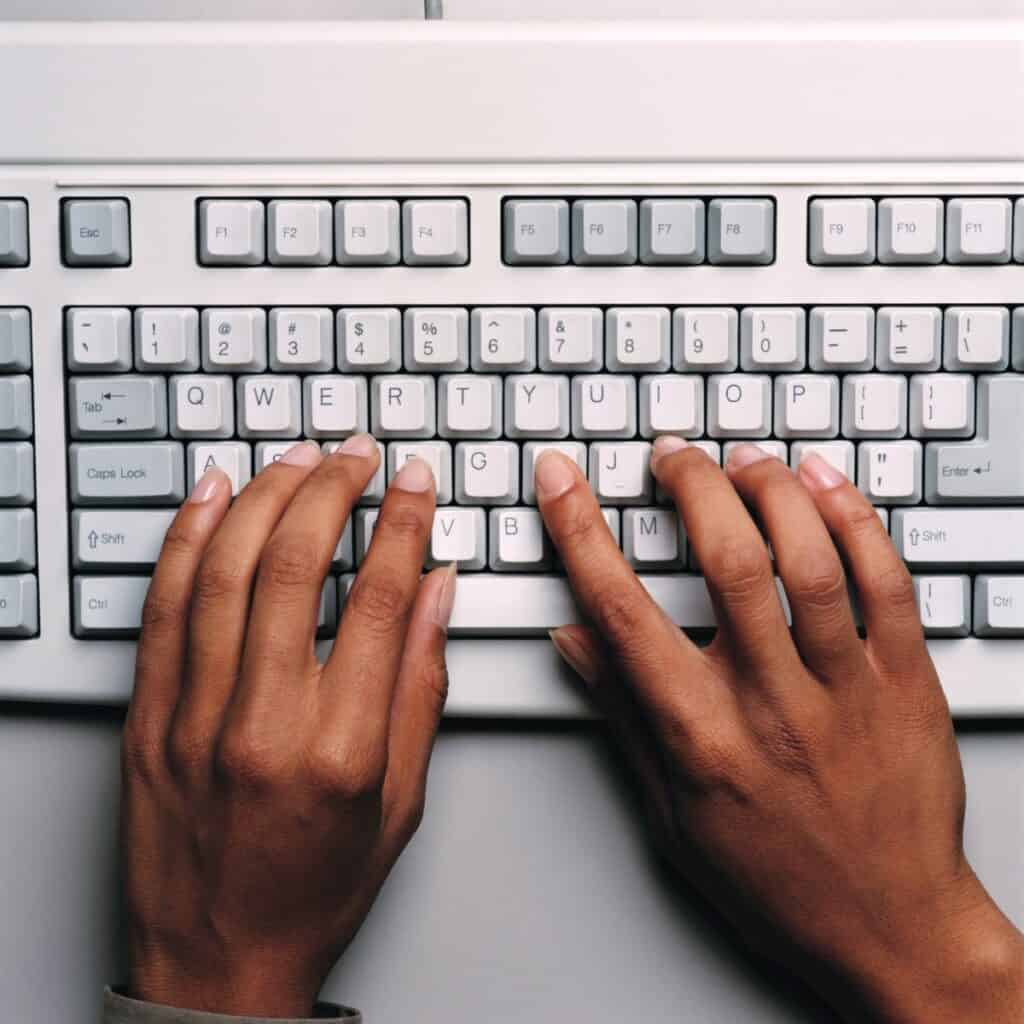
In this post we'll cover:
What is a computer keyboard?
A computer keyboard is an input device used to type characters, numbers, and other symbols into a computer. It usually consists of several rows of keys positioned above each other, with different functions on each key. Keyboard layouts vary between different operating systems and countries. Typing on a computer keyboard can help you save time by quickly inputting instructions or data into your device.
Computer keyboards are mostly based on the layout of their print counterparts but also contain additional keys for special functions. They are also typically ergonomically designed to ensure comfortable typing for longer periods of time. Many keyboards also feature shortcuts or specialized buttons for common work tasks such as opening up specific webpages or applications. Additionally, keys may differ in size to aid typists with locating specific characters quickly and accurately. Some keyboards even have customizable illumination options that allow users to personalize the backlighting color scheme according to their preference.
Types of computer keyboards
Computer keyboards come in many shapes and sizes; however, a few common keyboard types are available. Depending on your computer’s purpose and the job you need it to do, each type of keyboard will suit your needs differently.
- Membrane keyboards: These keyboards have a flat, rubber surface underneath the keys and use membrane switches to register key presses. While they are typically inexpensive and easy to clean/replace, they tend to be less tactile than other types of keyboards.
- Mechanical keyboards: As their name suggests, these use mechanical switches beneath each keycap for a responsive feel when typing or gaming. Because of this added level of quality, these types tend to be more expensive than membrane models but provide an enhanced user experience for those that value accuracy when working or gaming.
- Wireless keyboards: Wireless or “Bluetooth” keyboards rely on radio waves rather than cables to connect with computers or other devices. They are usually wireless-only but you can often choose to plug in a wireless USB receiver if desired. These styles allow you improved mobility since there’s no wires required – perfect for remote work environments!
- Ergonomic keyboards: These special designs feature curved key layouts that provide extra support for your hands while typing – helping reduce the risk of carpal tunnel syndrome (CTS). Some ergonomic models also come with separately sized keys so that you can type faster with fewer errors due to incorrect finger placement over larger keys – making them particularly ideal for touch typists looking for faster and more comfortable typing sessions.
Anatomy of a Computer Keyboard
Understanding the anatomy of a computer keyboard is essential to mastering basic typing skills and becoming proficient with keyboard shortcuts. As the primary input device for a computer, keyboards are made up of various components and functions that allow for the entry of data.
In this section, we’ll explore the anatomy of a computer keyboard and discuss how each part works to facilitate data entry:
Keyboard layout
The standard computer keyboard layout has 104 keys. The layout, known as QWERTY, takes its name from the first six keys in the upper left hand corner of the keyboard. It was designed in 1873 by Christopher Sholes and contains letters and special characters most commonly used in writing.
A keypad is positioned on the right side for calculations, along with an Enter key for submitting information. There is also a numeric keypad on the left side with number keys to be used for calculations or for entering data into programs or applications such as Microsoft Excel or Word.
Other common keys include F1 through F12 which are found along the top row. They are primarily used to access shortcuts and commands within programs such as Print Screen and Save As. A Caps Lock key is also included which allows typed characters to appear in all caps instead of lowercase letters until Caps Lock is deactivated. Alt (alternate) and Ctrl (control) keys provide additional short-cut options when combined with other function keys located around them.
Getting started with your own stop motion storyboards
Subscribe to our newsletter and get your free download with three storyboards. Get started with bringing your stories alive!
We'll only use your email address for our newsletter and respect your privacy
The Arrow Keys lie below these function keys and allow navigation up, down, left, or right when certain tasks require it. A Space Bar provides a space between words when typing; backspace erases text to the left of the cursor; Tab advances the cursor forward a fixed number of spaces; Insert and Delete remove or add text respectively; Return accepts what has been typed before continuing on another line; Escape closes windows or pauses programs; Windows keys are typically found at either end and are used primarily to open select menu items once pressed simultaneously with other buttons such as R (run command).
Key types
When it comes to computer keyboards, the keys can be further divided into categories based on their purpose and functionality. There are typically four key types which each have various functions, listed below:
- Alphanumeric Keys: These represent the letters of the alphabet as well as numbers. These are the most common type of keys found on a computer keyboard and include all English letter characters as well as number, punctuation and symbol keys.
- Function Keys: The 12 function keys located across the top of a standard computer keyboard can be used with combination keystrokes (using the Control [Ctrl], Alt [Alt] or Shift [Shift] buttons) so that they can perform many operations with one hand, like opening or closing an application or navigating between ribbon tabs in Microsoft Office programs.
- Special Function Keys: These are mainly used to perform specific tasks within applications, and they vary depending on what program is being used. Examples include Control+C (Copy), Control+X (Cut) and Control+V (Paste). For more information about what specific keys do when working in different programs, check out your program’s help menu for dedicated shortcut key instructions.
- Navigation & Command Keys: Navigation keys include arrow keys which allow you to move the cursor around a document easily; Home and End Keys which allow you to quickly reach the beginning or end of a line; Insert Key which helps you insert text before existing text; Page Up and Page Down Keys help you scroll up & down quickly while Command or Windows Keys allow you to access menus & other features of an application quickly by accessing menus via shortcut key combinations such as Alt+F4 to Quit an Application or Program etc.
Keyboard switches
Computer keyboards consist of hundreds of tiny mechanical switches that activate when pressed to send a signal to the computer. Each key is mounted on a spring-loaded switch, when pressed it triggers a signal which can be picked up by the system’s controller. Most keyboards use rubber domes or mechanical switches to register each keystroke, with the latter being more popular amongst gamers due to their faster response time and greater durability.
The most common type of keyboard switch is the membrane switch, which is made up of two layers of electrically conductive materials separated by an insulator material. When a key is pressed down, it pushes a plunger down onto the top layer causing electrical contact between the two conductive layers and activating the switch’s signal.
Once again, other switches used in some high-end gaming keyboards are the mechanical switch and electromechanical switches like Capacitance sensing Switch (CMOS) or magneto-resistive Switch (MR). Mechanical switches require more force to press than traditional rubber dome keys do but provide better tactile response when activated as well as greater durability due to stronger and more reliable reaction springs built within them. Electromechanical keyboard switches sense pressure electronically as opposed to through direct physical contact therefore providing faster typing speeds with higher accuracy at no cost for button life span.
How Does a Computer Keyboard Work?
Computer keyboards are one of the most common input devices for computers. They are used to input text, numbers and other special characters into a computer system. But how exactly do they work? In this article, we will look at how a computer keyboard works and how it makes using a computer easier.
Keyboard scanning
Keyboard scanning is the method of communication between a computer keyboard and the computer’s main processor. The scanning process works like this: when a key is pressed on the keyboard, it sends an electrical signal through the contact surface to the underside of a printed circuit board (PCB). The signal then activates a switch that causes an H-bridge circuit, which then tells the keyboard controller and main computer CPU what key is being pressed.
The underlying technology behind keyboard scanning is known as matrix coding. Matrix coding involves connecting various contacts in a two-dimensional grid pattern or matrix to generate unique signals for each keystroke. There are two basic types of matrix coding – direct yet pairwise or matrix with direct addressing. Direct yet pairwise involves individually wiring individual contacts together into pairs, while direct addressing requires fewer detections due to its simpler circuitry.
For each press of any key, four points out of thousands must be accessed to ascertain which key was pressed. Signals are sent along these four wires from row-specific and column-specific pins in order to identify which combination was registered by the CPU, completing the scan process for that single-key press – before beginning anew when another button is pressed down.
Key press detection
Computer keyboards use key press detection technology to detect when keys are pressed. This involves using a number of component pieces that all work together.
The most basic component is the individual switch underneath each key on the keyboard. When a key is pressed, this switch sends an electrical signal to the main circuit board in the keyboard, which then relays it to the computer itself. As a result, it registers as input from your keyboard whenever you type something or make other key presses.
The switches underneath the keys are designed to last for millions of presses, ensuring that your keyboard will remain accurate and durable for many years to come. Depending on the type of switch used, a given set of keys may require different levels of pressure or travel before sending out an electrical signal; for example, some switches allow for:
- shorter travel distances and require less pressure than others do.
- By engineering these switches into different types of keyboards, developers can make certain-sized keyboards suitable for everything from gaming to office work.
Keyboard communication
The mechanisms that allow a keyboard to communicate with a computer are complex and involve multiple components. At its simplest, the keyboard is connected to a separate controller board that translates signals into readable data. The data is then sent through one of several dedicated cable types (often either PS/2 or USB) to the computer, where it is processed and acted upon.
The physical button presses activate an electronic switch called a membrane switch. This switch is attached to two flexible sheets separated by small spacers. When pressure from a key press is applied, the top flexible sheet makes contact with the second sheet below it, which sends an electric signal to the controller board inside the keyboard body. This controller board receives information on which key was pressed and then encodes each key press into a scan code that corresponds with its position on the keyboard. The resulting scan code can eventually be translated into readable text by machine language instruction code sent through USB or PS/2 ports in order for your writing or gaming commands to show up on your monitor screen.
Another component of modern-day keyboards involves backlighting technology for night-time use or for highlighting keys in gaming scenarios. LED lights are placed underneath specific keys and can be turned off and on depending on how much light you’d like in relation to the main display itself.
Benefits of Using a Computer Keyboard
Computer keyboards provide a convenient way to type on a computer. They are designed to make a user’s life easier by providing shortcut keys, ergonomic designs, and fast fingertip response time. In addition, keyboards are versatile and can be used for a variety of applications, such as typing documents, creating presentations, and controlling video games.
Let’s explore the benefits of using a computer keyboard:
Increased productivity
The use of a computer keyboard can increase productivity significantly in many scenarios. A computer keyboard is a device used to input text into a computer or other device, such as a laptop or tablet. It typically consists of keys arranged in rows on a rectangular base and it allows users to input data quickly and accurately.
As compared to other types of keyboarding, such as virtual keyboards and touchscreen keyboards, a computer keyboard can help maximize productivity by allowing faster typing speeds while reducing errors. Additionally, they provide access to various types of shortcuts and functions that aren’t available with other forms of keyboarding. This can lead to more efficient data entry, which can save time for the user.
Furthermore, some computer keyboards come equipped with an array of special keys designed for specific purposes. For example, the “insert” key allows the user to insert characters into existing text without overwriting it. This is especially useful for those who need to frequently make corrections or add new information within existing strings of text or perform other similar tasks that require precision and speed.
Finally, modern keyboards often have additional features such as multimedia keys that allow quick access to certain applications or functions (i.e., muting sound). This helps users perform specific commands without taking their hands off their keyboard and increasing their overall efficiency when working with applications like word processing programs and audio players.
Enhanced accuracy
Using a computer keyboard can be a great way to improve typing accuracy and productivity. The ability to quickly enter data and commands without having to take your eyes off of the task at hand can help you move along more efficiently. With the use of an ergonomic keyboard, there is even less risk of errors, as the keys are easily accessible and labeled in logical order. The fact that it is possible to type up documents faster also reduces errors due to continually rereading things for accuracy or typos.
Additionally, with specialized keyboards that feature symbol or mathematical notation keys for programing on specific software applications, accuracy can be further improved in these tasks.
Improved ergonomics
The presence of a computer keyboard allows users to reduce strain on their wrists, hands and other body parts. Since the human hand is not used to having its fingers spread wide apart at all times – as it would be when using a mouse or a touchpad – having a keyboard makes it easier and more comfortable for the user. With a keyboard, users can type with their wrists in a neutral position (i.e., not bent too much) because each key requires less pressing force than most mouse buttons. This way, hands and fingers are subjected to less tension and pressure which can reduce the risk of developing such conditions as Carpal Tunnel Syndrome or Repetitive Strain Injury.
Additionally, keyboards typically provide adjustable leg stands which enable the user to adjust the angle of their working surface for even more comfortable ergonomics.
Conclusion
In conclusion, the computer keyboard is an essential part of any computer user’s toolkit, and understanding how it works is the first step in becoming a knowledgeable user. By understanding the different types of keyboards available, their basic design and functionality, and maintenance tips for keeping them in good condition, you can ensure that your computer experience is as enjoyable as possible.
No matter what type of keyboard you are using, having a clear understanding of its functionality and components will ensure that you are taking full advantage of all the features available. Additionally, performing regular maintenance on your keyboard can help extend its longevity and make sure it continues to function optimally.
Hi, I'm Kim, a mom and a stop-motion enthusiast with a background in media creation and web development. I've got a huge passion for drawing and animation, and now I'm diving headfirst into the stop-motion world. With my blog, I'm sharing my learnings with you guys.
